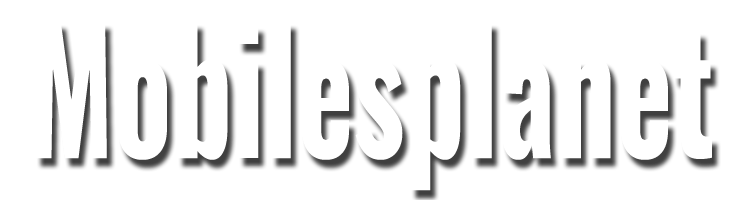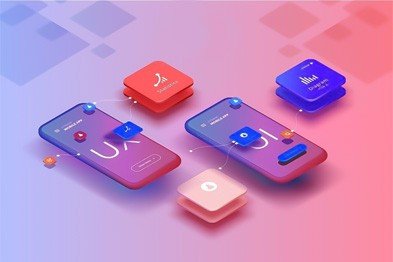
Mobile UX/UI design has become more essential than ever, as more people engage with websites and apps directly from their smartphones. A thoughtfully designed mobile experience can significantly boost user engagement, satisfaction, and retention rates. But achieving high engagement requires a strategic approach, balancing aesthetic appeal with intuitive functionality. This article covers essential tips on mobile UX/UI design that create seamless, engaging, and delightful experiences for users.
1. Prioritize Simplicity and Clarity
In mobile design, less is often more. Users appreciate a clean, uncluttered interface that allows them to quickly understand what actions they need to take without excessive visuals or text.
- Reduce Clutter: On each screen include Only essential elements. This reduces cognitive load and makes navigation straightforward.
- Use White Space Wisely: White space helps separate different UI elements, making it easier for users to interact with them and preventing overcrowded designs.
- Keep Content Concise: Mobile screens are small, so long paragraphs of text or overly complex images can overwhelm users. Stick to short, direct sentences and simple graphics.
2. Design for Thumb-Friendly Navigation
Most users navigate mobile devices with their thumbs, so placing key UI elements within easy reach can greatly enhance usability.
- Optimize Touch Zones: Make sure buttons, icons, and other touchable elements are big enough to tap comfortably.
- Place Key Elements in Reach: Keep commonly used actions like navigation menus or primary buttons within the “thumb zone,” which is typically the lower half of the screen for one-handed operation.
- Avoid Small Touch Targets: Tiny icons or buttons are frustrating to tap accurately and can lead to user fatigue. Instead, use appropriately sized touch targets that provide a satisfying, responsive experience.
3. Embrace Minimalist Design for Faster Loading
Heavy visual elements can slow down loading times, which can frustrate users. A minimalist approach not only looks modern but also ensures faster load times, enhancing overall user experience.
- Use Simple Graphics: Avoid overly detailed images that take time to load. Opt for vector graphics or simpler designs that reduce file sizes.
- Limit Animations: Animations can be engaging but can also slow down performance. Only use animations if they enhance the user experience without causing delays.
- Optimize Images and Videos: Compressed images and short, optimized videos reduce data usage and improve loading speed, making users more likely to stay engaged.
4. Provide a Seamless Onboarding Experience
The onboarding process should quickly show users the value of your app and teach them how to use it. A complicated or lengthy onboarding process can result in users abandoning the app.
- Keep it Short: Highlight key features and functionalities but avoid overwhelming users with too much information at once.
- Use Interactive Tutorials: Show, don’t tell. Interactive tutorials that guide users through essential features make learning the app enjoyable.
- Allow Skipping: Give users the option to skip onboarding if they’re familiar with the app. This respects user autonomy and keeps the experience streamlined.
5. Optimize for Speed and Performance
Mobile users expect a responsive, smooth experience without lag or crashes. Ensuring speed and stability is essential to keeping users engaged.
- Minimize Data Usage: Many users access mobile apps on data plans with limited bandwidth. Optimize your app to be data-efficient by using techniques like lazy loading for images and videos.
- Avoid Overloading: Apps with too many functionalities or complex features can lag on mobile devices. Prioritize key features and consider offloading complex tasks to servers if possible.
- Regularly Test for Bugs: Continuous testing ensures that the app runs smoothly on various devices and screen sizes, preventing user frustration due to crashes or unexpected errors.
6. Create Consistent and Intuitive Navigation
Easy-to-understand navigation is vital for helping users find what they need without confusion.
- Use Familiar Icons and Patterns: Utilize widely recognized icons and design patterns, like a hamburger menu for navigation, to make it easier for users to find their way.
- Minimize Steps to Key Actions: Allow users to accomplish core tasks in as few steps as possible. For example, reducing the number of steps to complete a purchase increases the likelihood of conversion.
- Implement Sticky Navigation: Use sticky headers or footers with key navigation options so users can access important functions without having to scroll back up.
7. Use Color and Contrast Wisely
Colors and contrasts have a significant impact on user experience by guiding attention and improving readability.
- Maintain High Contrast for Readability: Use contrasting colors for text and backgrounds to ensure content is easy to read, especially for visually impaired users.
- Leverage Color Psychology: Certain colors evoke emotions and can influence user behavior. Use colors thoughtfully to create the desired emotional response—blue for trust, red for urgency, etc.
- Limit Your Palette: A limited color palette keeps the interface cohesive. Overusing colors can lead to a chaotic experience and distract users from core content.
8. Implement Visual Hierarchy to Guide Users
Visual hierarchy helps users process and prioritize information by organizing elements in a way that naturally guides them through the interface.
- Use Font Sizes and Weights Effectively: Bigger fonts and bold text naturally draw the eye. Use these strategically for titles or primary actions to increase visibility.
- Create a Scrolling Experience: Since mobile screens are small, consider a design that encourages scrolling by positioning important content at the top and encouraging natural scrolling patterns.
- Use Layering and Spacing: Divide sections or features with subtle borders, backgrounds, or shading to create a logical flow of information that’s easy to follow.
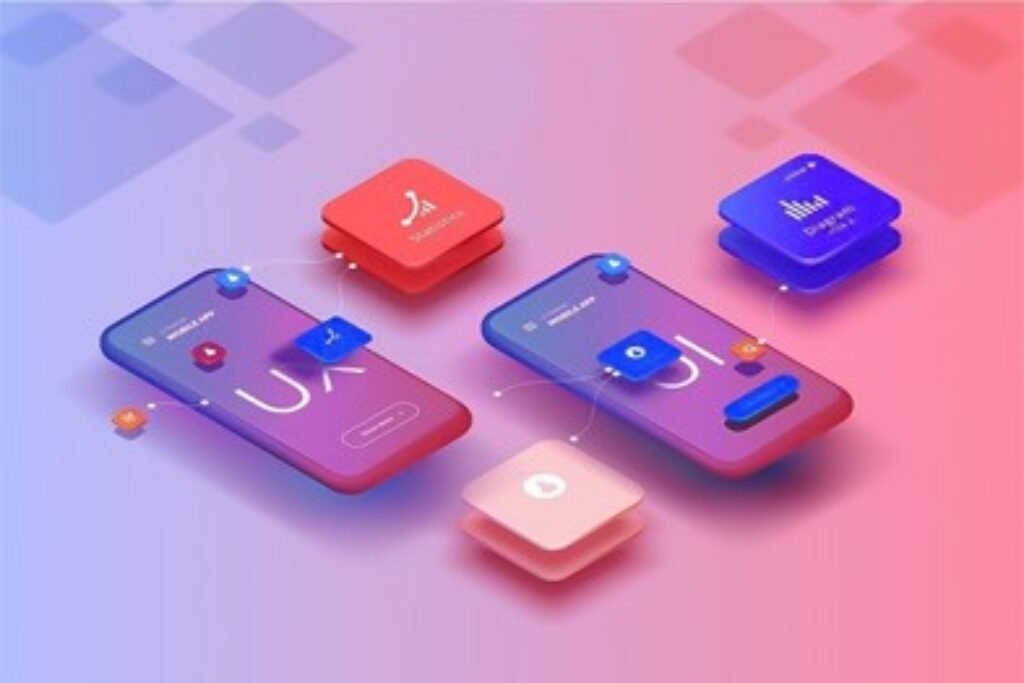
9. Focus on Readability and Accessibility
A readable and accessible interface ensures that your app or website is usable by a wider audience, including those with disabilities.
- Choose Legible Fonts: Stick to clean, sans-serif fonts that are easy to read on small screens.
- Include Accessible Features: Use alt text for images, allow screen readers, and consider colorblind-friendly palettes. Accessibility improves the inclusivity of your design.
- Adjust Text Sizes for Readability: Mobile devices come in different sizes, so make sure your text is readable on both smaller and larger screens.
10. Test Design Across Multiple Devices
Not all users will have the latest iPhone or Android device. Testing across a variety of devices ensures that your app performs well on both high-end and lower-end models.
- Use Responsive Design Tools: Responsive design tools help you preview how your app will look on different screen sizes.
- Test on Real Devices: Emulators are helpful, but nothing beats testing on actual devices. Try different models to identify any potential design flaws.
- Gather Feedback from Real Users: User testing allows you to gather insights on how people interact with your app in the real world, leading to more informed design decisions.
11. Incorporate Feedback Loops
Encouraging user feedback within the app not only helps you gather insights but also shows users that you value their input.
- Prompt for Feedback at Key Moments: Ask for feedback after a user completes a positive action, like placing an order, to ensure better responses.
- Make it Easy to Report Issues: Include a help or feedback button on key screens so users can quickly report bugs or share suggestions.
- Iterate Based on Feedback: Use the feedback you receive to make regular updates and improvements, demonstrating that you’re invested in creating a better experience.
12. Create an Adaptive and Customizable UI
Users love having some degree of control over their app experience. Allowing for customization can increase user satisfaction and engagement.
- Offer Theme Options: Allow users to switch between light and dark modes for comfort and personalization.
- Let Users Organize Content: If your app contains a lot of content, consider allowing users to customize how it’s displayed (e.g., list view vs. grid view).
- Personalize Content Delivery: Implement features like recommended content or personalized feeds based on user activity to keep them engaged.
Conclusion
Creating a high-engagement mobile experience involves balancing visual appeal with functionality, ease of navigation, and personalization. By following these essential mobile UX/UI design tips, you can create an app that’s not only aesthetically pleasing but also intuitively meets user needs. Effective mobile design is all about simplicity, accessibility, and consistency, all of which contribute to a delightful and engaging user experience.
FAQs
1. Why is mobile UX/UI design important? Mobile UX/UI design ensures that users can navigate, understand, and enjoy an app or website on mobile devices. A well-designed interface keeps users engaged, satisfied, and likely to return.
2. What is thumb-friendly design in mobile UX? Thumb-friendly design considers how users hold and navigate their phones, ensuring that commonly used elements are placed within easy reach, typically in the lower center of the screen.
3. How can I make my mobile app load faster? Optimizing images, reducing animations, and using minimalist design can make your app load faster, keeping users from getting frustrated with slow performance.
4. How can color and contrast improve mobile UX/UI? High contrast improves readability, while strategic use of colors can guide users, evoke emotions, and improve navigation, all contributing to a better user experience.
5. What are some best practices for mobile accessibility? Use accessible font sizes, enable screen reader support, and implement alt text for images to ensure all users, including those with disabilities, can fully engage with the app.